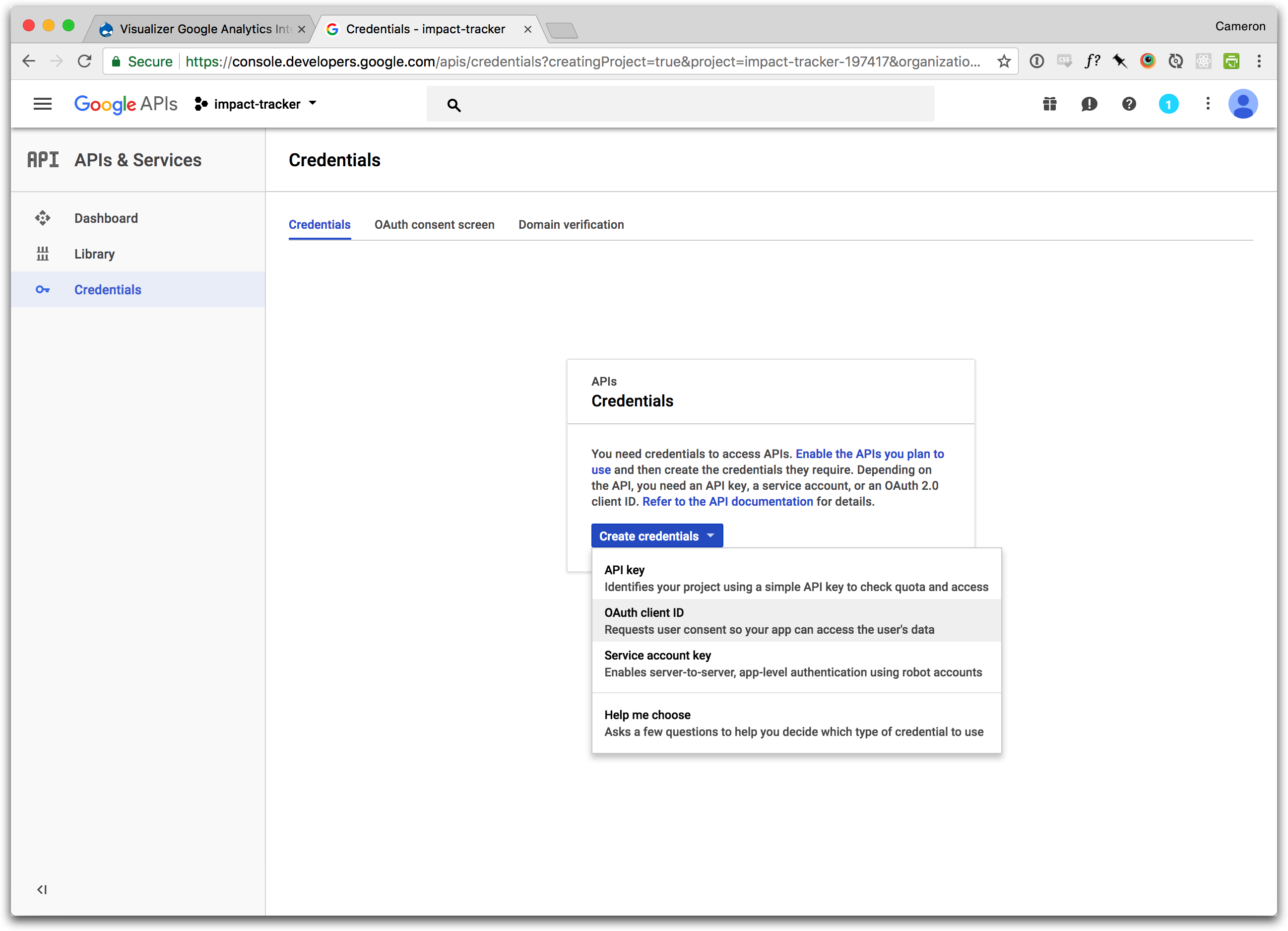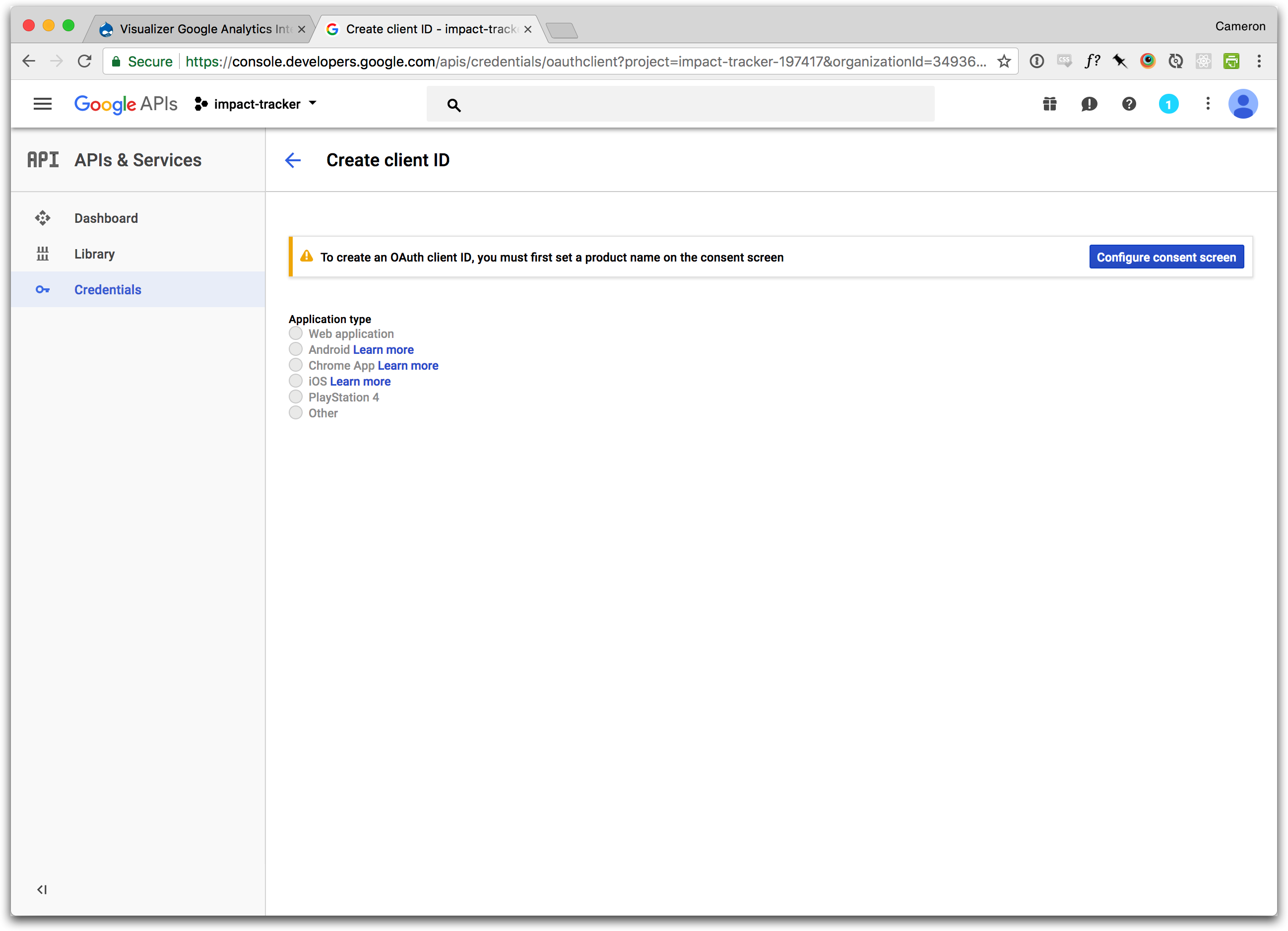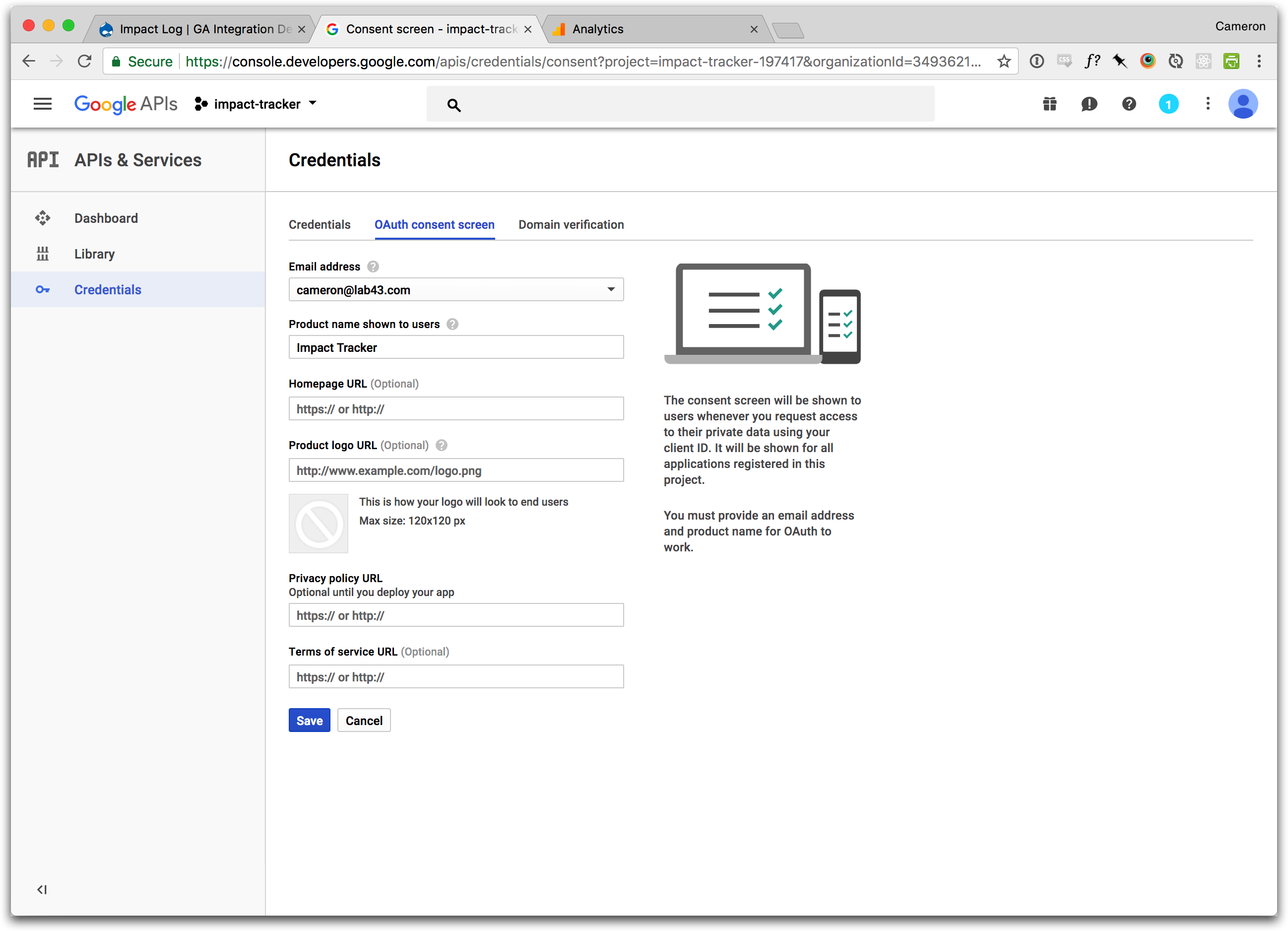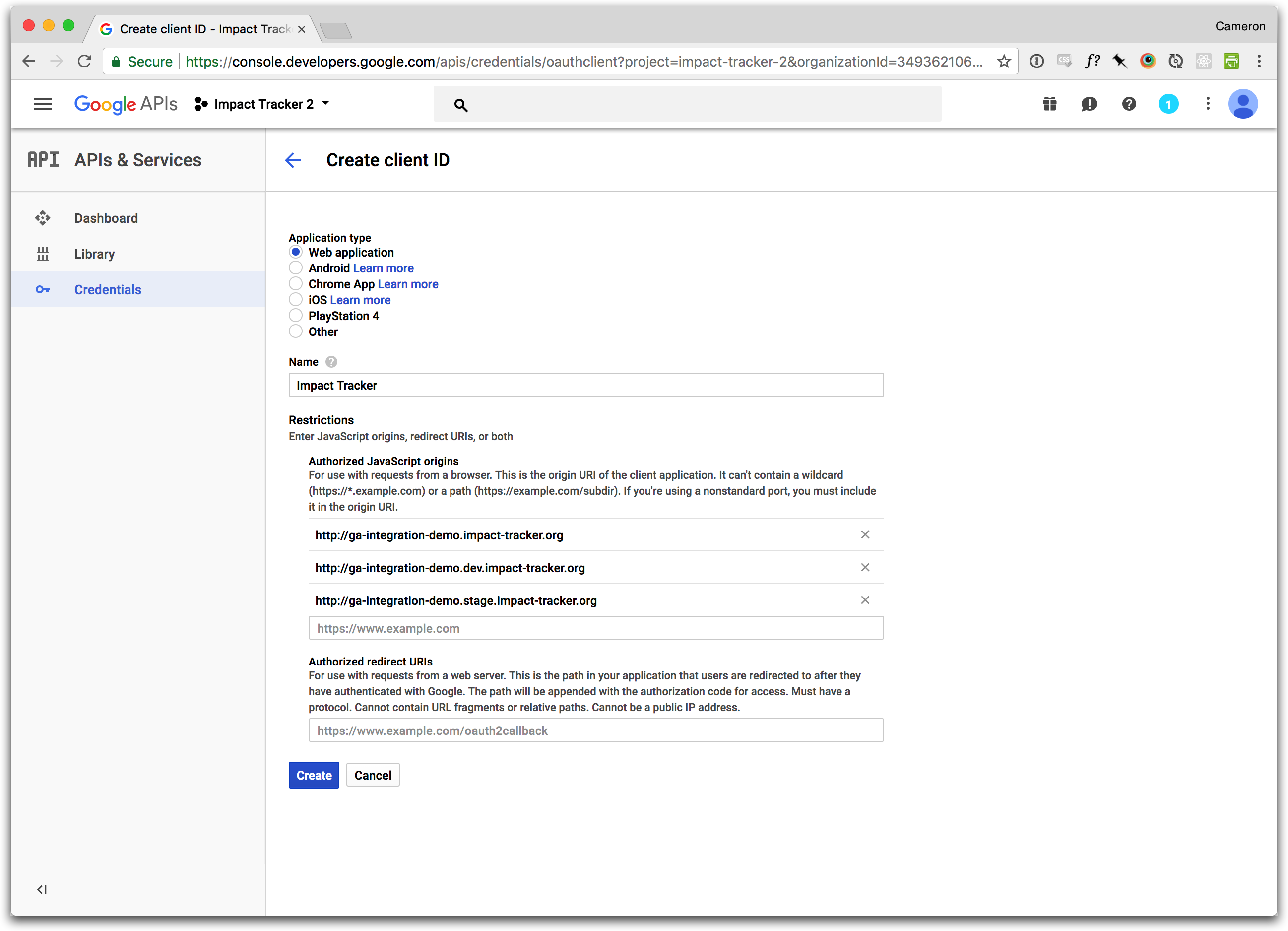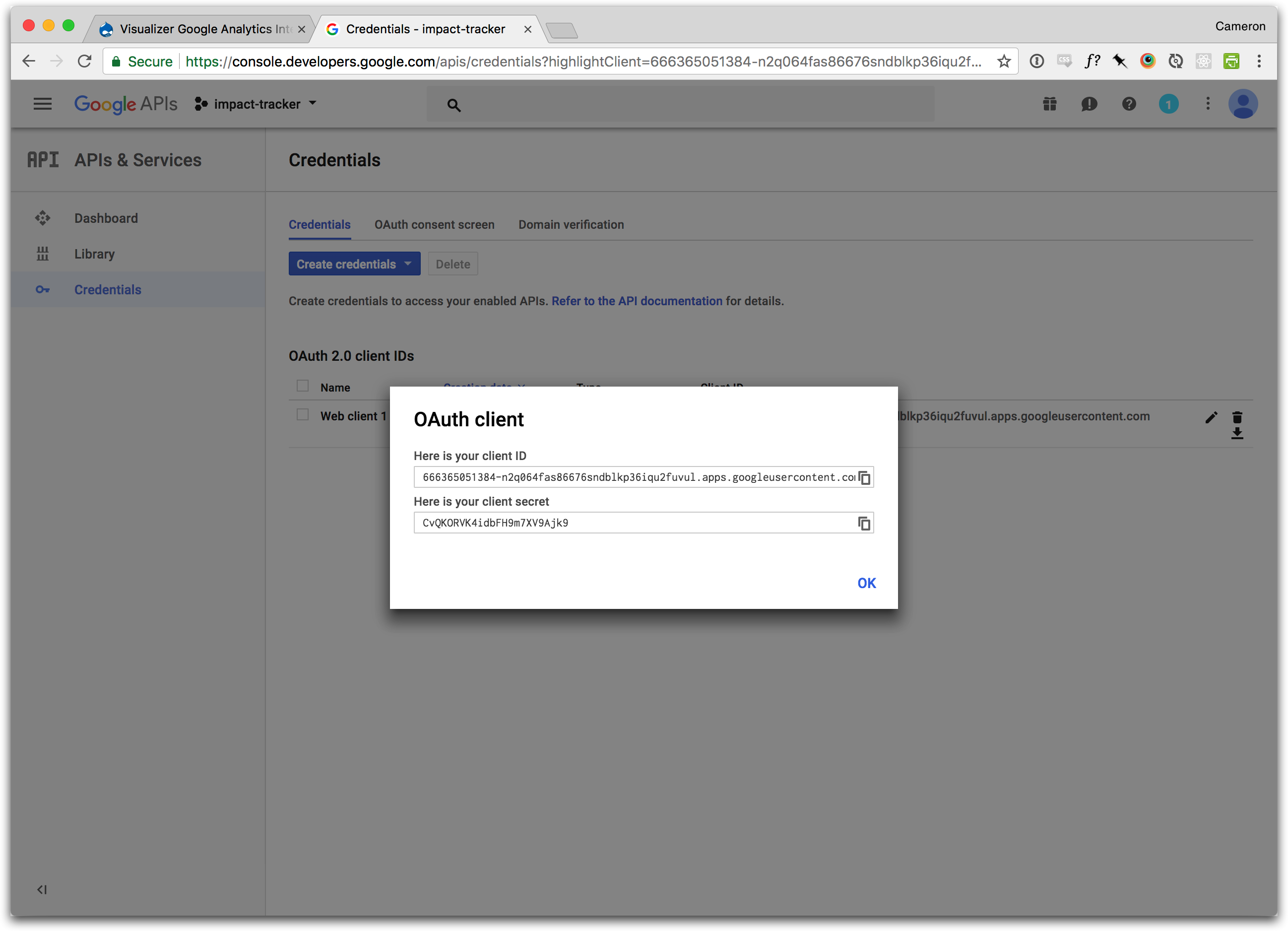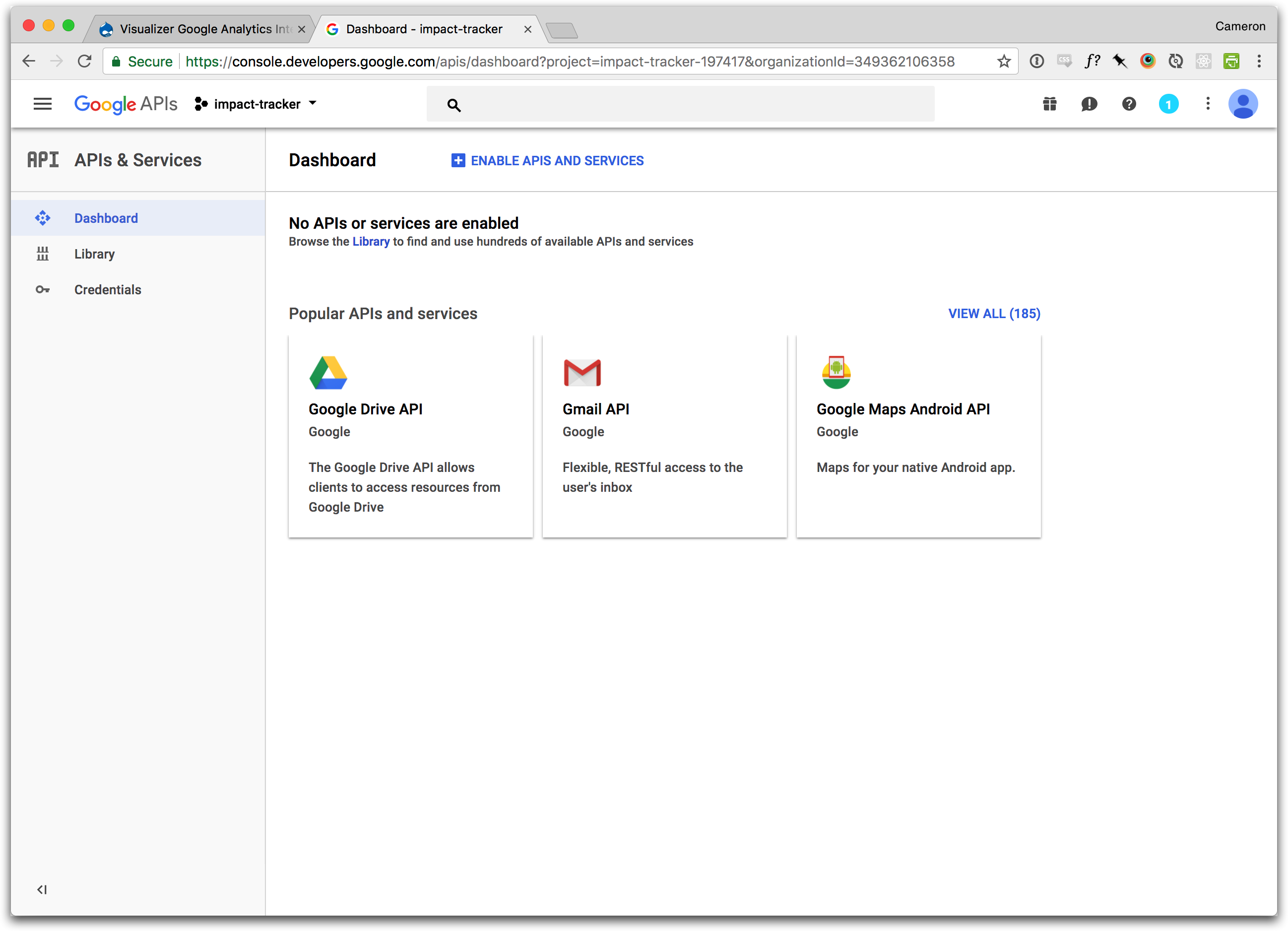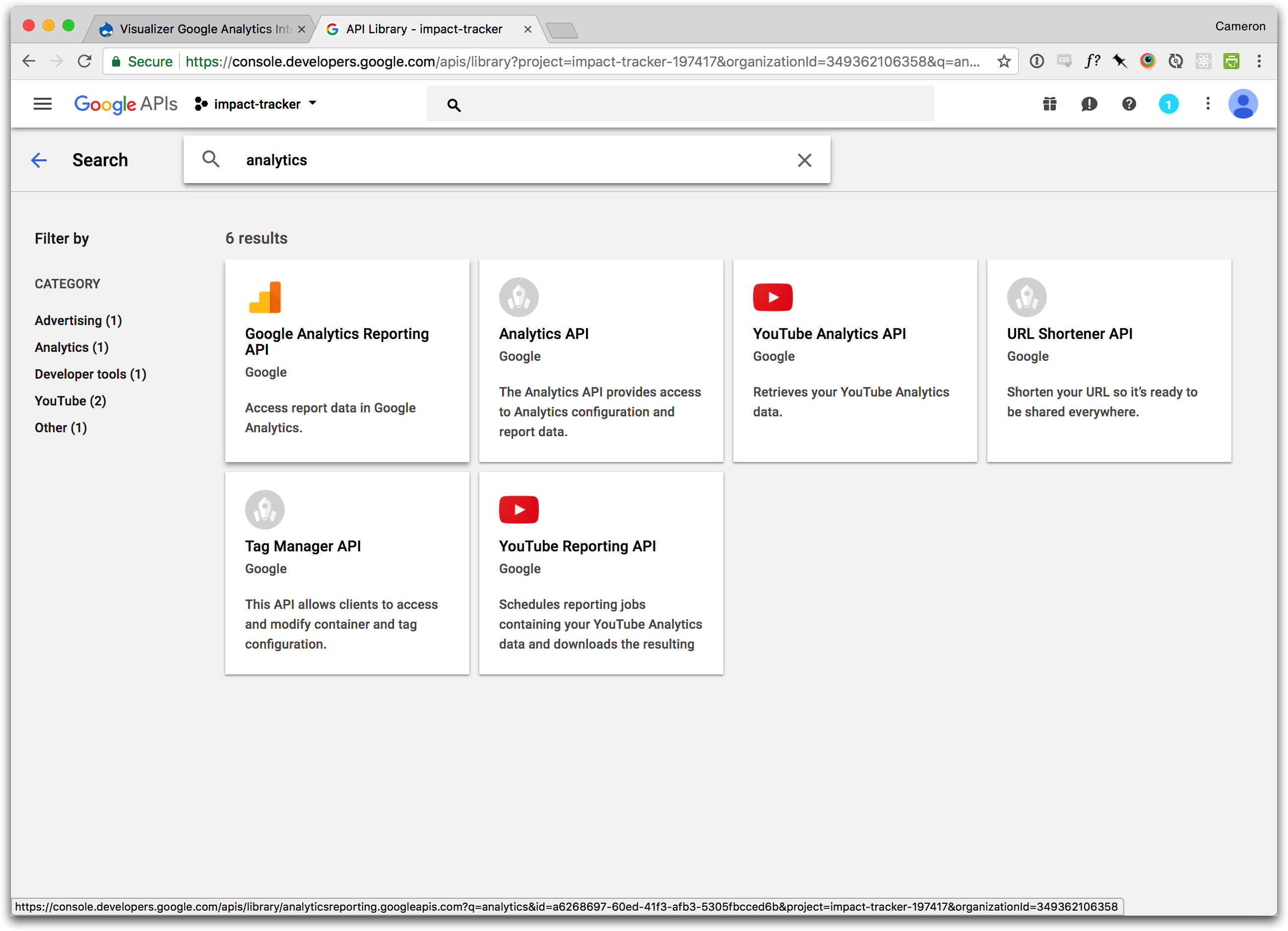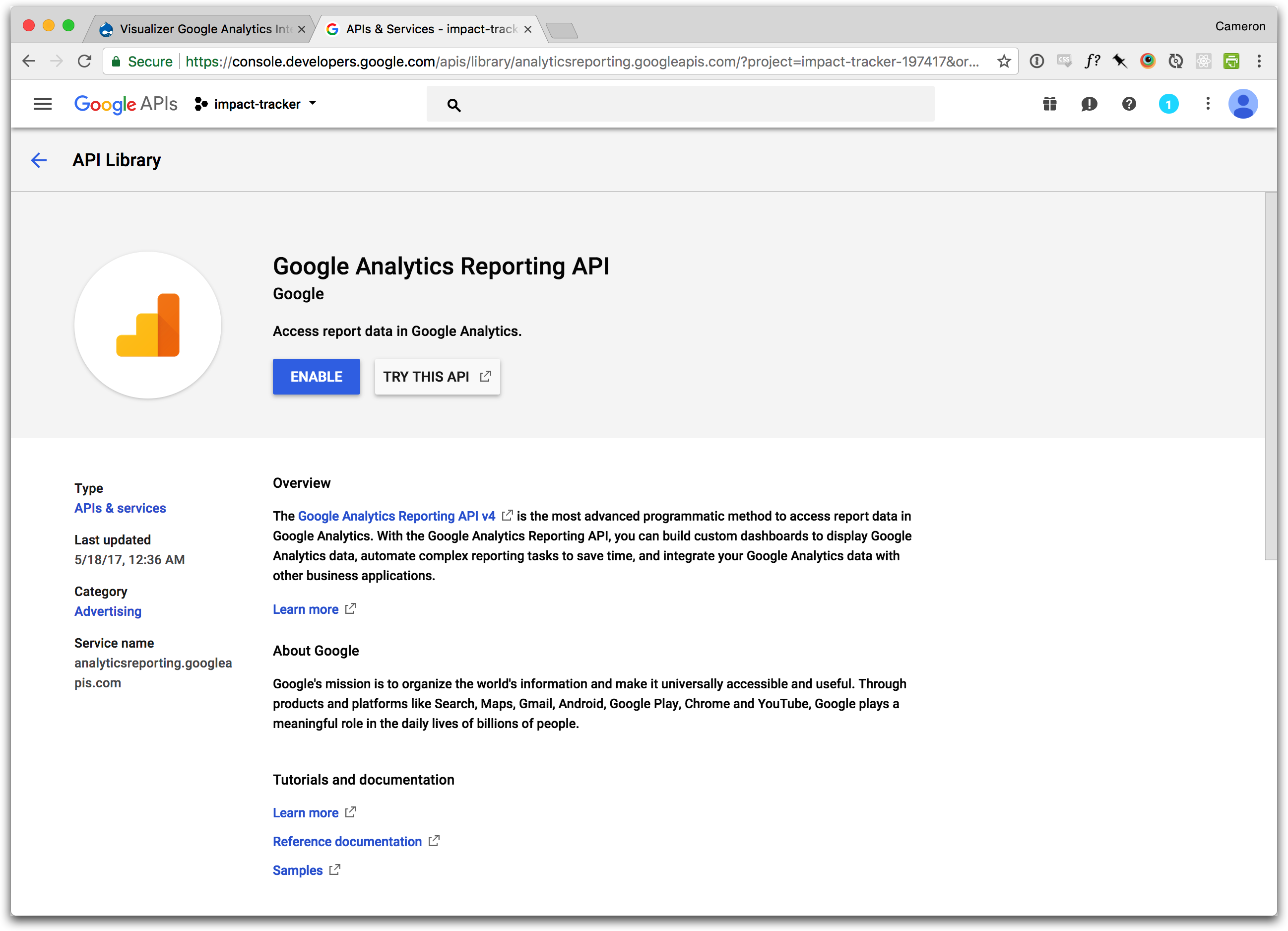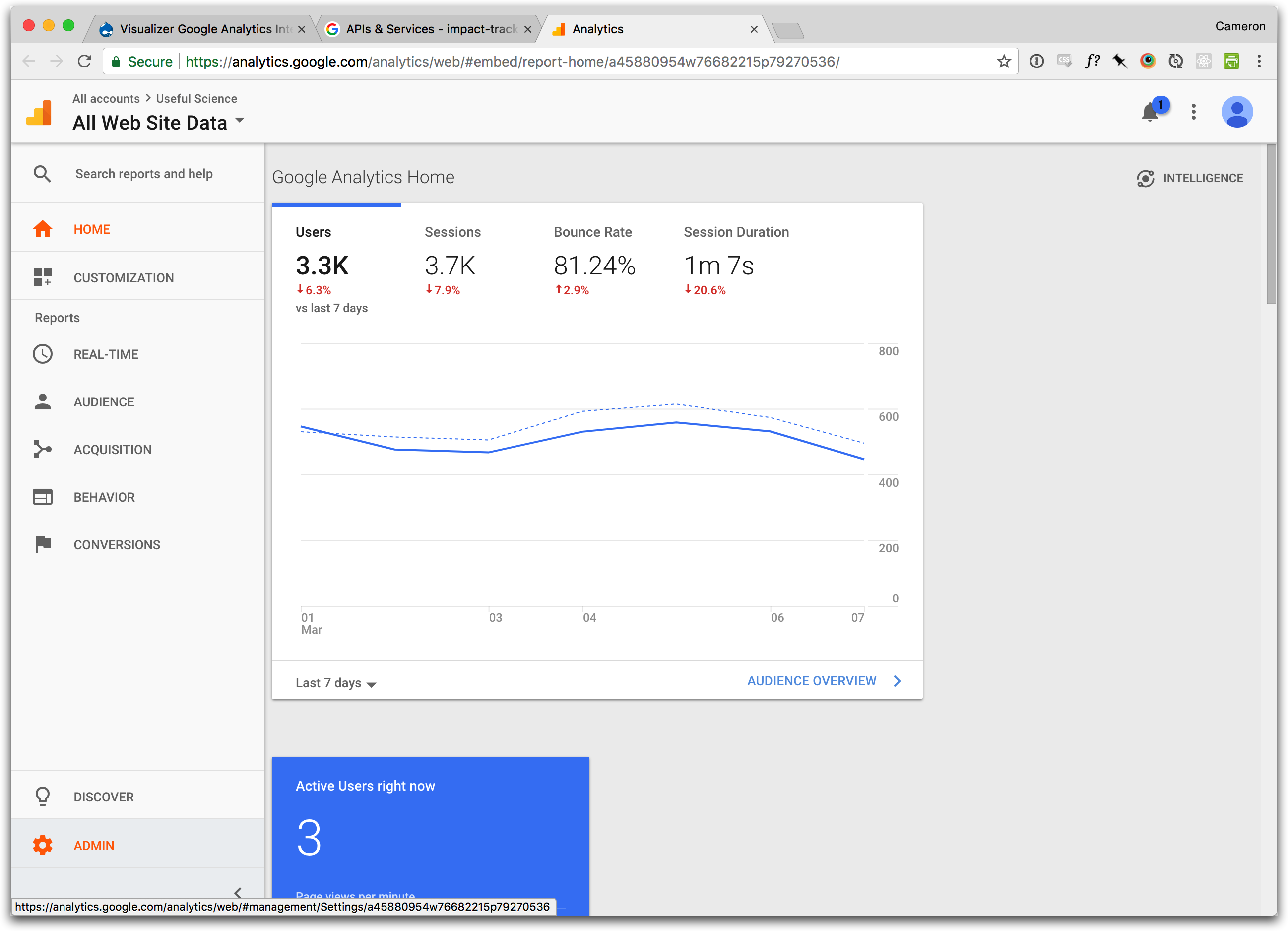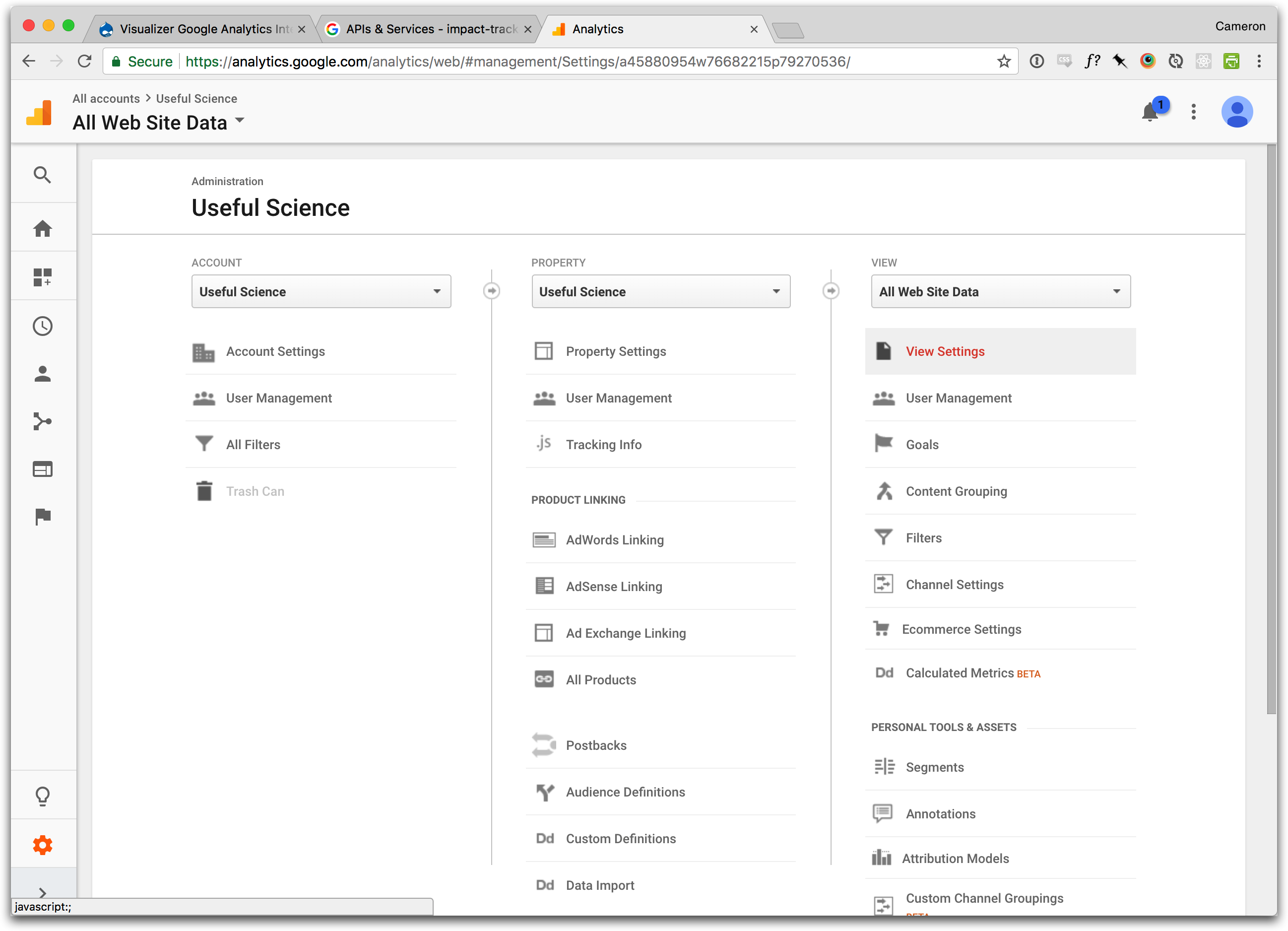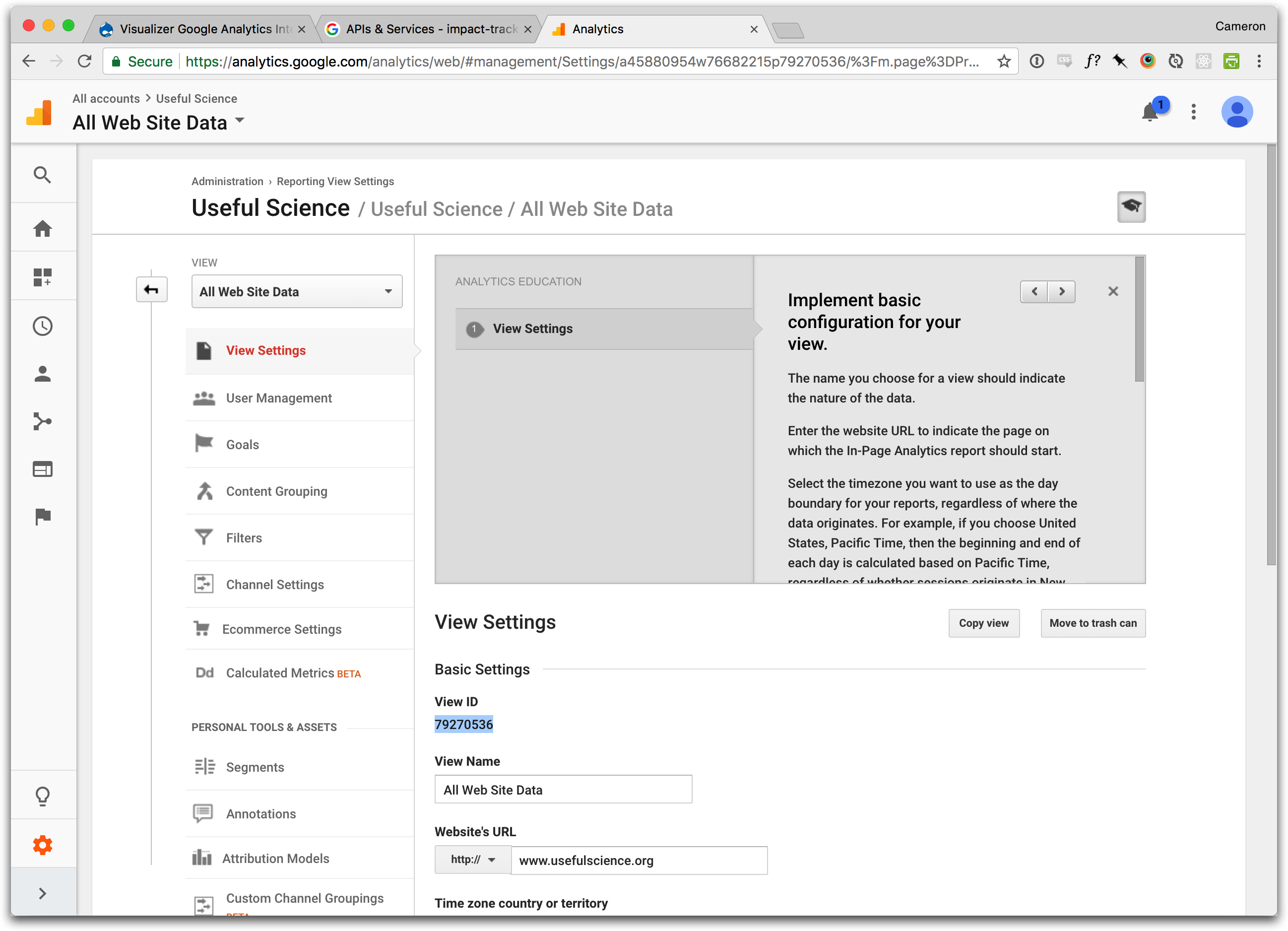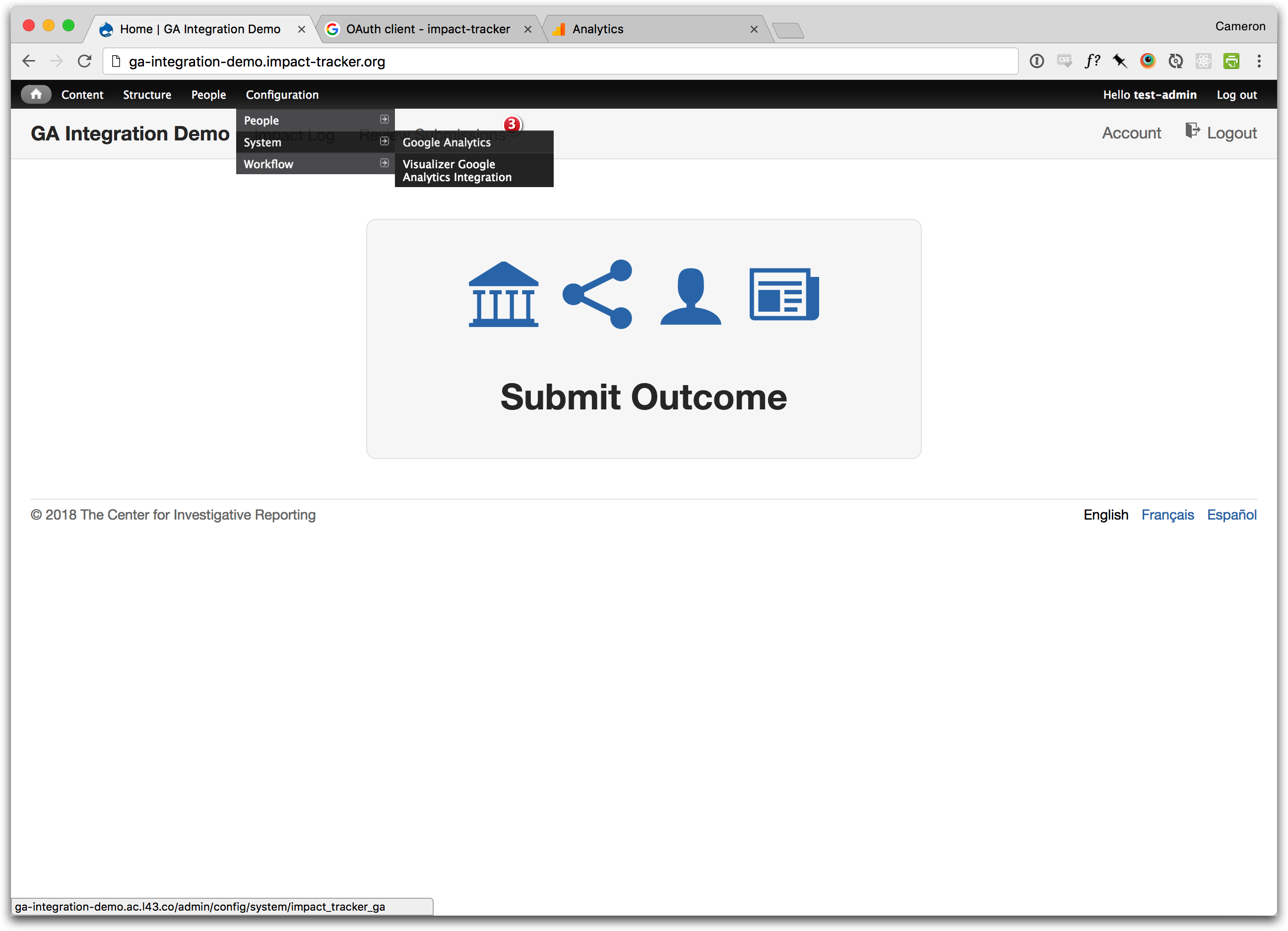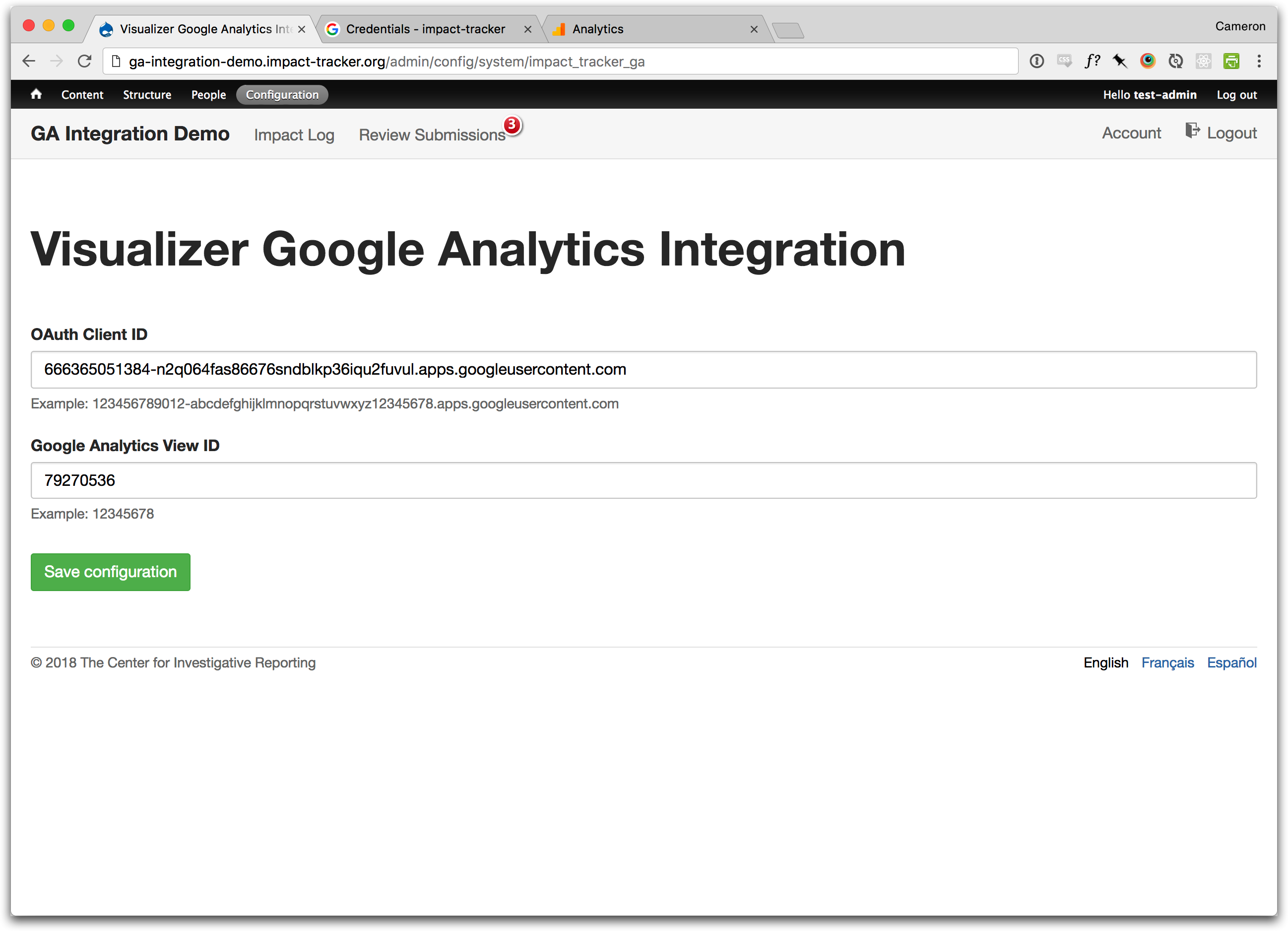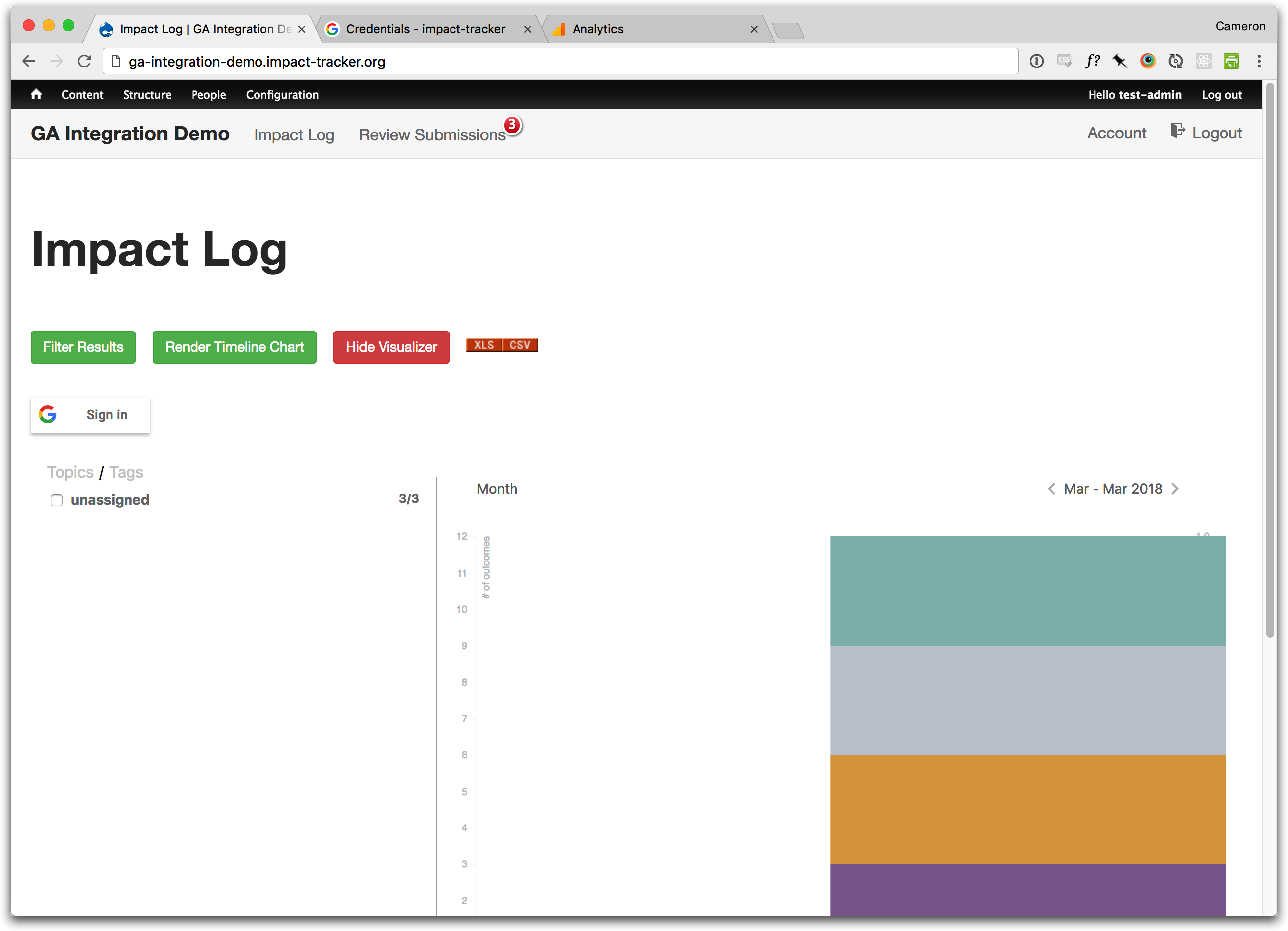Impact Tracker Google Analytics Integration Documentation
Configuring Google Analytics integration for the Impact Tracker visualizer tool requires an Admin level account for Google G Suite and for the Impact Tracker. Only users with Google accounts that have permission to access Google Analytics will be able to view this data within the Impact Tracker.
The fist step is to configure Google API credentials. Visit https://console.developers.google.com/apis/credentials and click Create to create a new API project. Name the project Impact Tracker, or something similar.
You will most likely need to configure the consent screen, which is shown to users of the Impact Tracker when they authorize it to access analytics.
Click Configure consent screen.
The only thing on the OAuth Consent Screen that you need to fill out is the Product name shown to users field, which should be Impact Tracker, or something similar. Every other field is either already filled in, or not mandatory.
Click Save to continue.
Click the Web application radio button, change the name to Impact Tracker, and add the following urls to the Authorized JavaScript origins section:
- http://your-tracker-domain.impact-tracker.org
- http://your-tracker-domain.dev.impact-tracker.org
- http://your-tracker-domain.stage.impact-tracker.org
Replace your-tracker-domain with your organization's subdomain. For example, if your Impact Tracker is http://daily-planet.impact-tracker.org, you should replace your-tracker-domain with daily-planet.
Click Create to continue.
A popup will show your OAuth client credentials. Copy the Client ID and save it to a text document. You will need this in a few minutes. You will not need the Client secret.
Click OK to continue.
We will now enable the Google Analytics Reporting API. Click Dashboard in the sidebar then click Enable APIs and services.
Use the search field to find the Google Analytics Reporting API (not the one simply called Analytics API).
We will now find your Google Analytics View ID. Open and log into Google Analytics. Open the Admin settings page (gear icon).
Use the View dropdown to select the view with the data you want displayed in the Impact Tracker. By default this will be called All Web Site Data.
Click View Settings.
Open and log into your organization's Impact Tracker. From the admin menu bar, select Configuration > System > Visualizer Google Analytics Integration.
Paste in the OAuth Client ID and Google Analytics View ID that you copied earlier.
Click Save configuration.
You are now done integrating Google Analytics with the Impact Tracker. However, all users of the Impact Tracker will need to authorize it will their Google account in order to view the analytics data. When viewing the visualizer a Google Sign in button will appear, which will guide them through authorizing the app. They will only need to do this once, unless they switch browsers, computers, or clear their cookies.
Authorizing each user separately keeps your analytics data secure and private. You organization's Google Analytics data is not stored by the Impact Tracker. The user's Google account must be authorized to view Google Analytics in order for them to view that data in the Impact Tracker.